A list report provides a simple tabular view of your data.
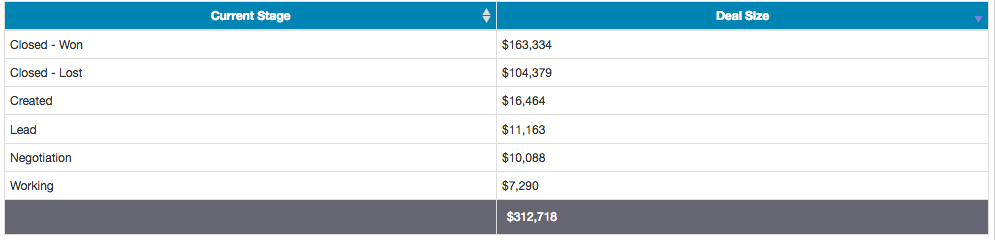
Within the report editor, you can drag columns within the grid to reorder the fields.
By clicking on a column header, you can set the sort and sort direction of the fields within the grid.
The following properties are set in the Report Editor -> Configuration -> Report Properties -> Formatting.
The following properties are set in the Report Editor -> Configuration -> Report Properties -> Color Scheme.