A horizontal bar chart displays one or more measures represented by a bar for each value by grouping.
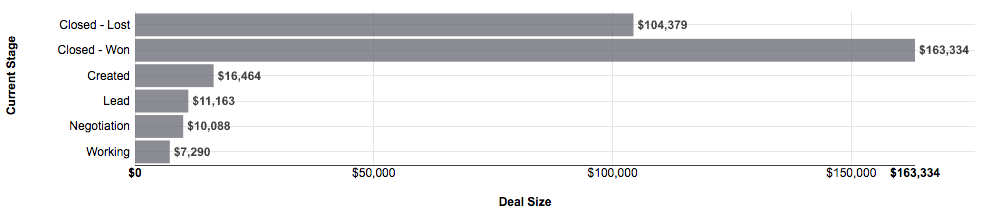
In the above example, the bar report is displaying the sum of sales by current stage.
The following properties are set in the Report Editor -> Configuration -> Report Properties -> Formatting.
The following properties are set in the Report Editor -> Additional Configuration -> Edit Properties -> Color Scheme.