Filters are what you'll use in reports to slice your data and ensure that you see the right subset of results. Open up the Report Editor for your report. Below the top bar of buttons within both the report and dashboard editor, you'll see an empty area with a "Create Filter" button on the far left side. You can create filters by clicking on that Create Filter button and choosing the field you want to filter by.
Depending on the type of field you select, you'll get a different set of contextual filter options.
If you choose a Grouping, you'll get the default options of:
Single Value gives you a simple dropdown containing the different values found for the grouping. This option is best for a small number of values.

Multi Value gives you a searchable pick list of values. This option works better with a large number of values. You can also connect multi value filters so that the selection in one will limit what's shown in the pick list of another and you can limit the maximum number of selections.
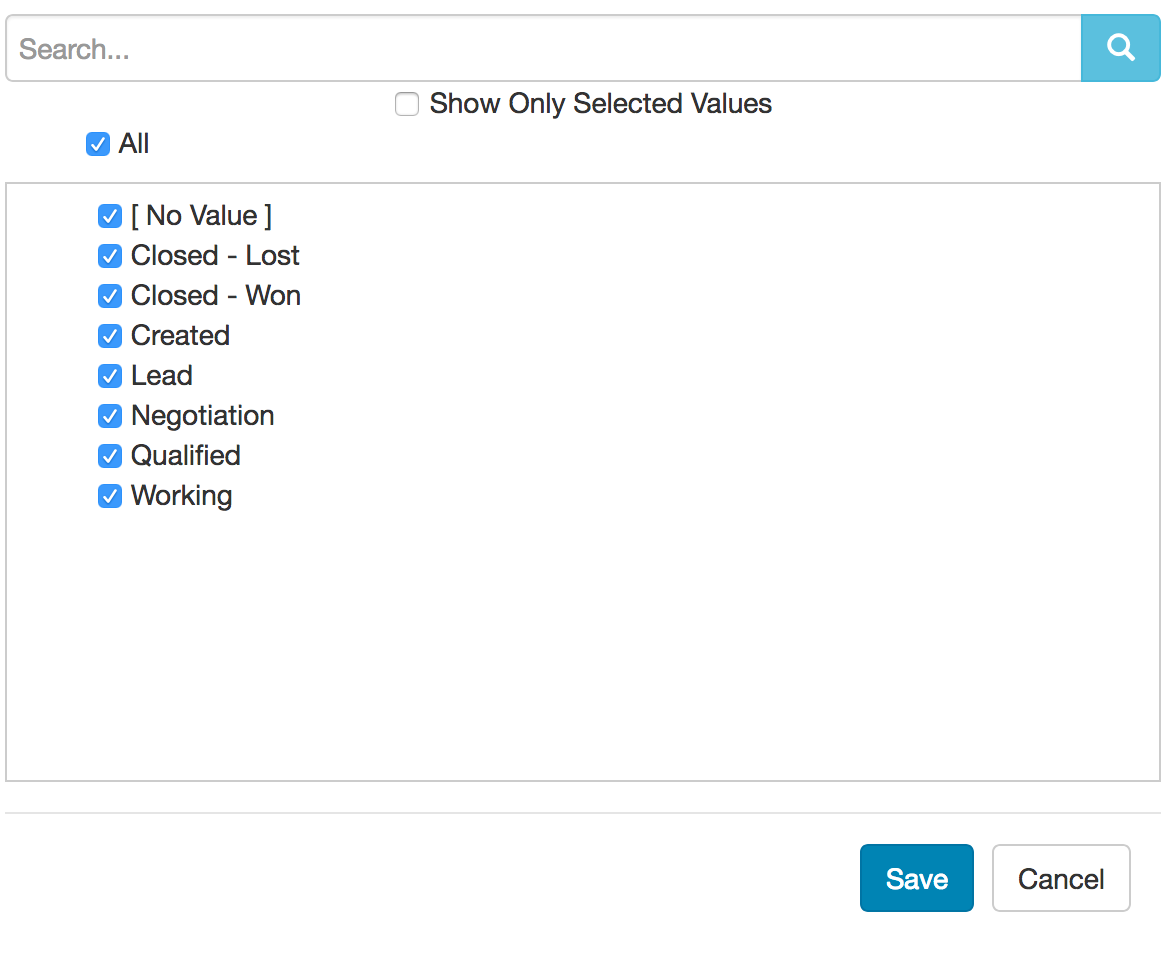
Pattern Match gives you a text input for finding any value containing the selected text. You can control whether or not the text has to be an exact match, whether or not the search is case sensitive, and whether or not the search is a regular expression.

If you choose a Date, you'll get the default options of:
Rolling gives you a simple dropdown containing a variety of rolling time windows such as Last 30 Days, Last Full Quarter, and This Year, as well as allowing you to define custom rolling options such as "Last 2 Full Weeks" or "Next 3 Months".
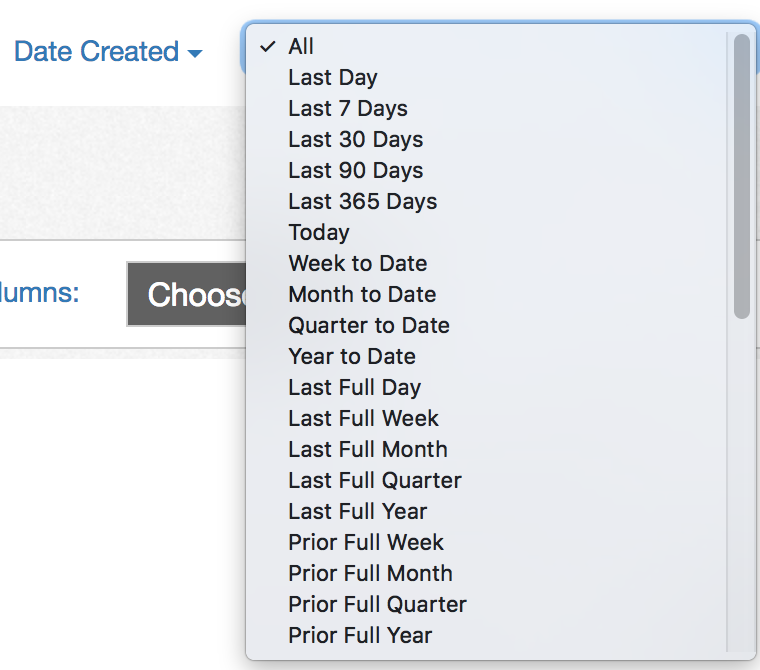
Range first prompts you to choose the interval for the range, with options including Year, Month, and Quarter. For example, choosing Month as the interval gives you the following window for selecting start and end months:
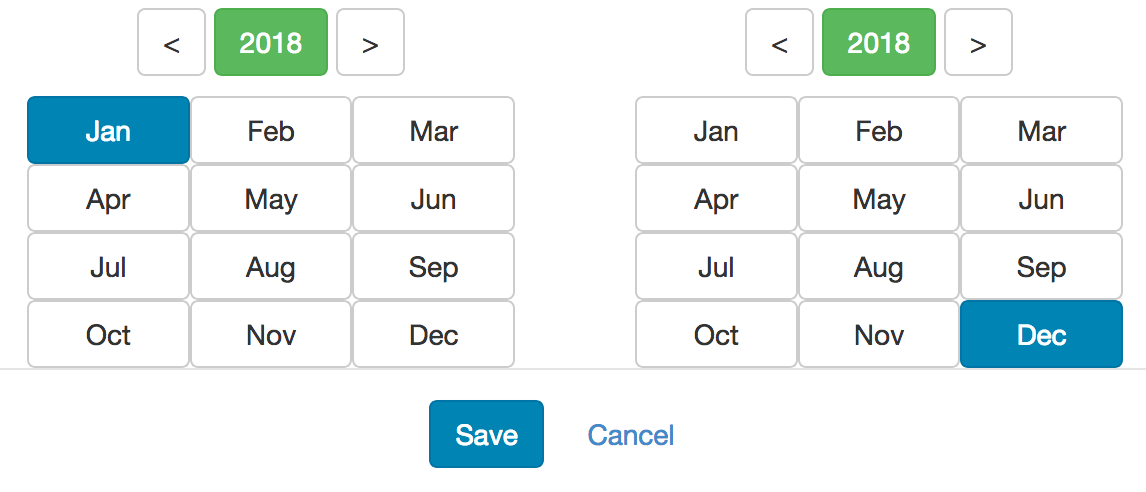
Absolute gives you explicit selections for start day/month/year and end day/month/year. You can configure the filter to only have a start date or to only have an end date as well.

Clicking on Advanced Date Filters gives you further options of:
If you choose a Measure, you'll get a single type of filter which allows you to restrict to anything within a certain numeric range.
In addition to the standard filter types, you can build the following types of advanced filters by clicking on Create Filter and choosing Show Advanced Options: