Are you getting a new Finale Inventory implementation up and going? You can use Easy Insight to help! There are two main things you can do to help your new implementation succeed:
You can use Easy Insight as a repository for your historical sales data, then create reports that combine that historical sales data with your ongoing Finale Inventory data.
First, you'll need to have your connection to Finale Inventory created. Next, go to the Excel/CSV Connection. If you have the connection to Finale Inventory installed, you'll be given a prompt with the option of 'Does this upload contain historical sales data that you want to pull into your existing Finale Inventory Systems connection?':
Go ahead and select this option, then look through the list of fields in the upload to make sure they have the right type selected. If the field is any sort of text field, you'll want to make sure it's a Grouping. For example, double check that phone numbers, zip codes, order numbers, and SKUs are all coming through appropriately as Groupings, not Measures. Once you're verified everything, click Create Data Source.
After Easy Insight finishes processing your data, you'll be redirected to the Historical Data Setup page for your Finale Inventory systems data source. Go through and choose the mapping of fields from your Excel/CSV data. For historical sales data, the followings mapping exists:
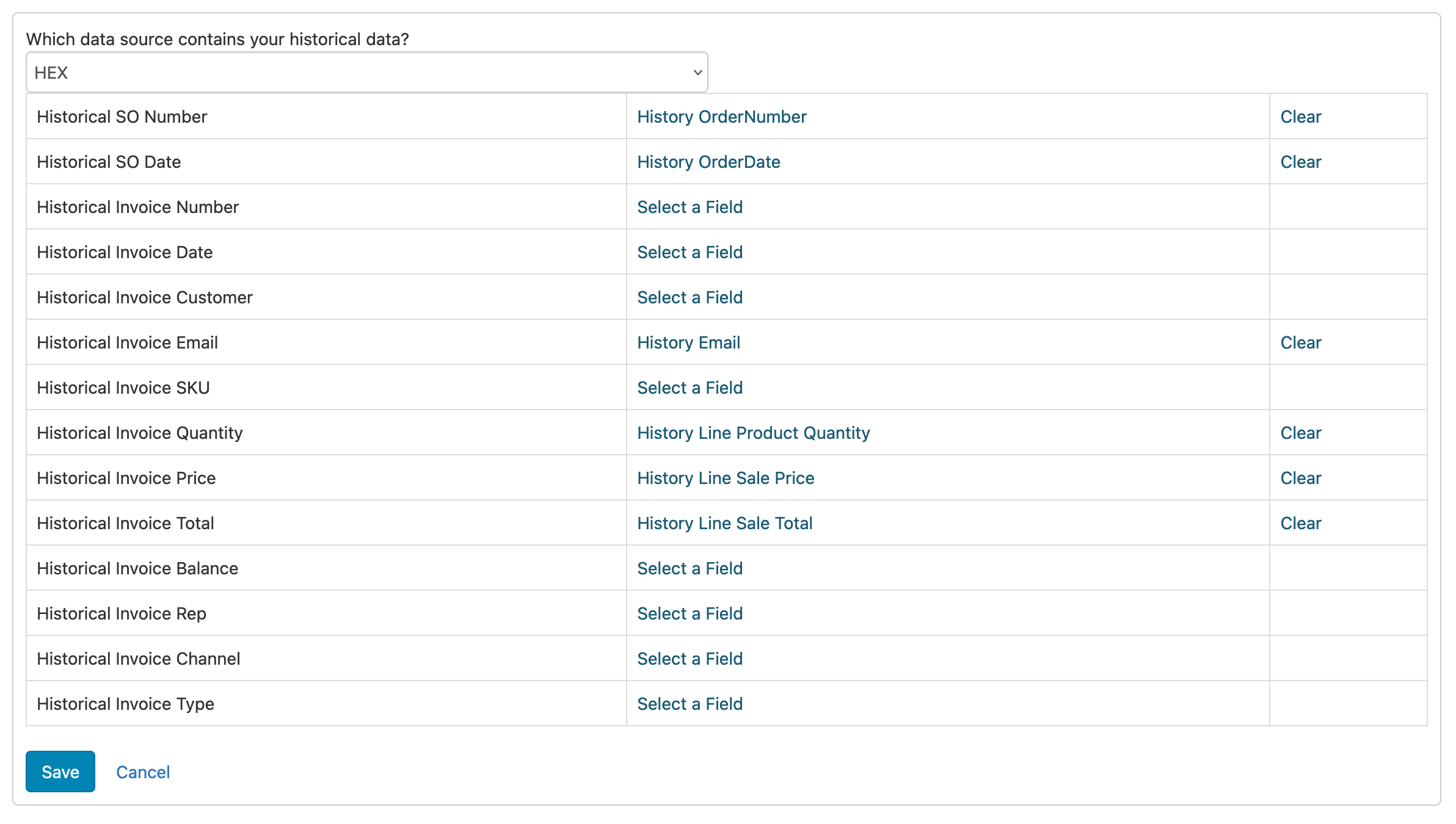
You only have to map the fields that exist in your data. For example, if you have only have an Order Number and not an Invoice Number, Easy Insight will automatically default to using Order Number.
Once you've finished mapping fields, go ahead and save. It'll take a couple of minutes for Easy Insight to internally update caches. Once caches are updated, you can view your prebuilt dashboard or other reports again. In particular, the Product Analysis report for inventory forecasting will be updated to include the history from the sales side so that your replenishment planning can have an accurate view on daily or monthly demand and remaining days of stock. The Customer reports are updated to have accurate lifetime customer value and to list all orders for the customer across historical and Finale Inventory data. If you're using dashboard links, the dashboard link showing that customer's data will automatically updated so that your sales team can click from their CRM into the full list of orders.
If you need to make advanced tweaks to the data, you can edit the Historical Invoices report under Calculation Reports to add any additional appropriate handling to the data.
If you're setting up a new Finale Inventory in a situation where you maybe didn't have an inventory system previously, but do have existing data on Shopify, Amazon, and other systems, you can use Easy Insight to load in the data from those e-commerce channels to help you do trend analysis, forecasting, and other reports right out of the gate.
First, you'll want to connect your e-commerce channels to Easy Insight. We currently support the following e-commerce integrations:
If you have multiple stores, you'll want to make sure each data source is uniquely named before you proceed. Shopify connections automatically include the store name as part of their data source name, but for other channels, you'll want to rename to Amazon - Store1, Amazon - Store 2, and so on.
Once you have your e-commerce connections created and once you have your new Finale Inventory connection set up, go to the data source page for your Finale connection. Click on the Inventory tab and click on E-Commerce History:
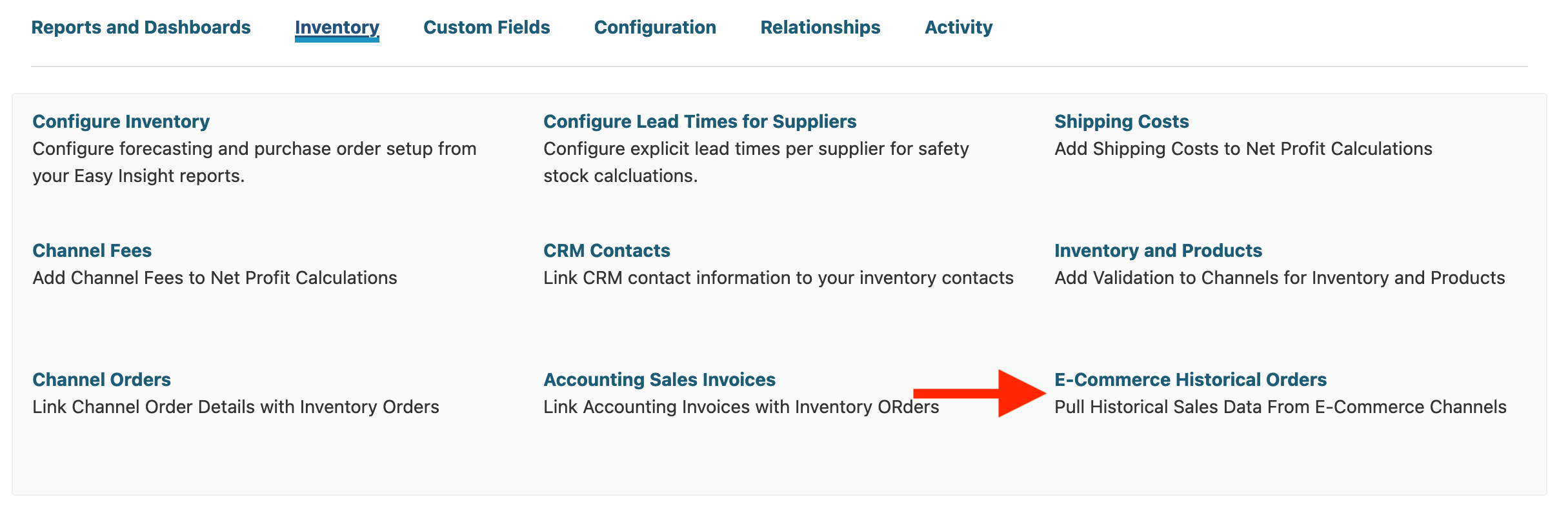
You'll see the list of connected channels. Click on 'Add Historical Channel Sales' to connect the history: It'll take a bit, but after it finishes, it'll pull that history through. After pulling through this history, you'll see it come through into your Finale Inventory dashboards and reports. For example, looking at Trends:
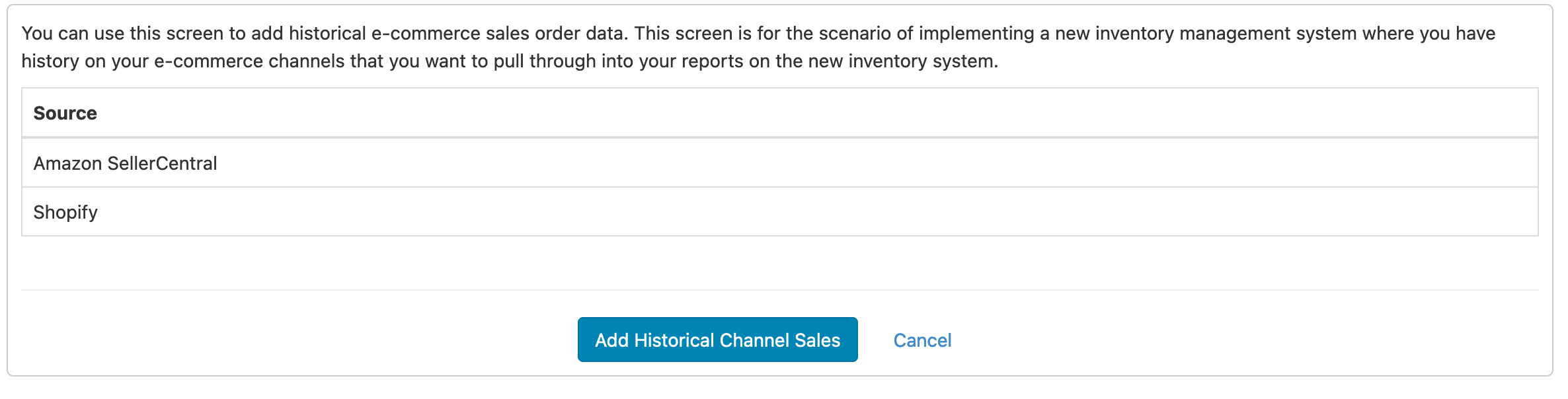
It'll take a bit, but after it finishes, it'll pull that history through. After pulling through this history, you'll see it come through into your Finale Inventory dashboards and reports. For example, looking at Trends:
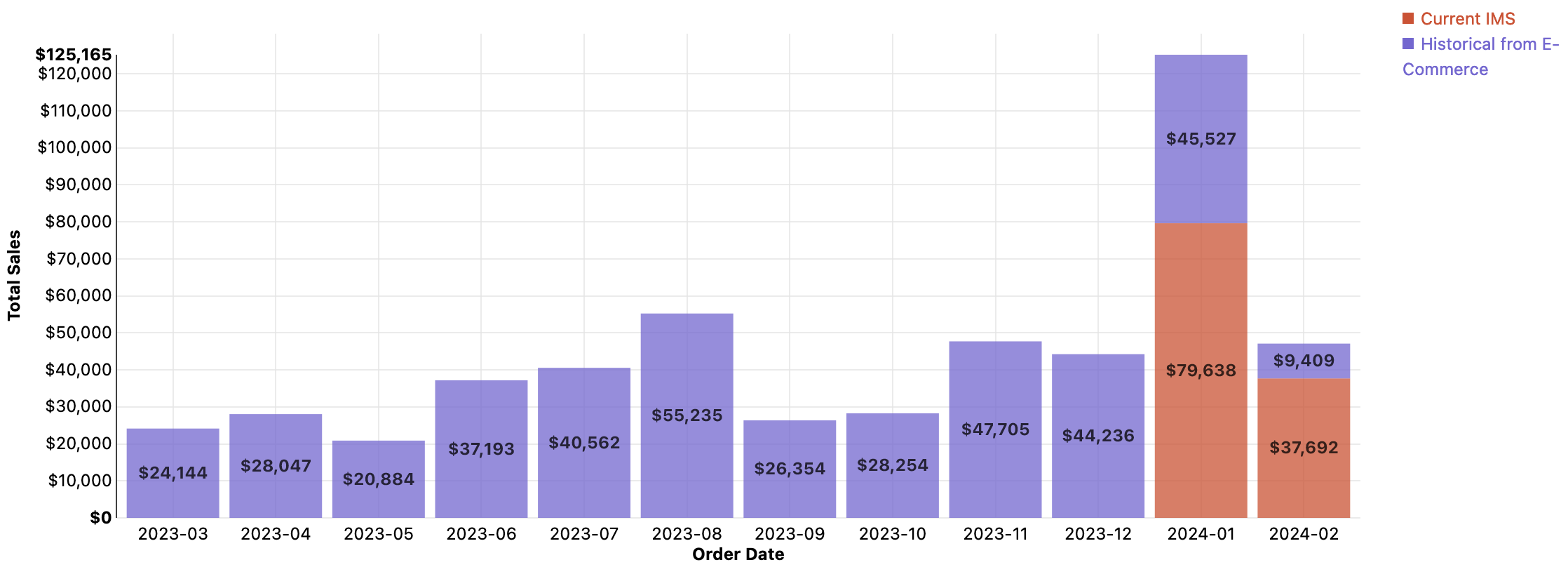
Or looking at forecasting:
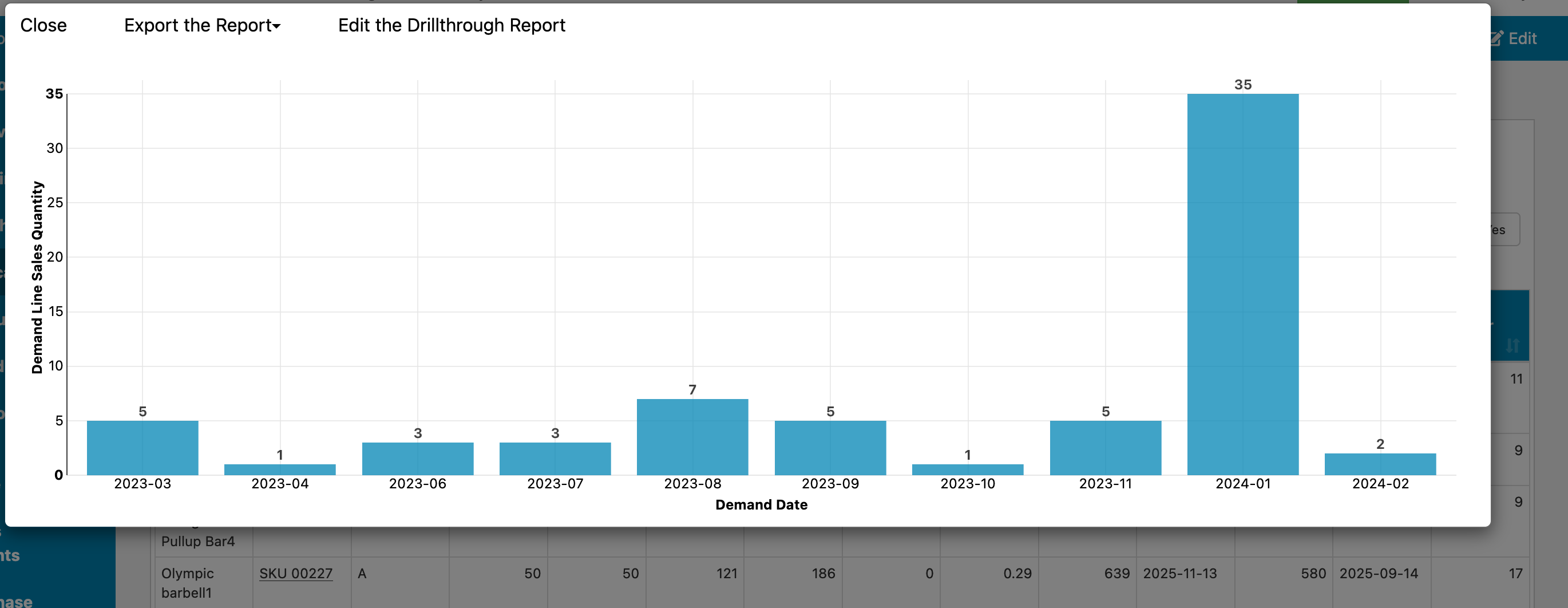
By default, it sets a history cutoff date of today on the report feeding this through data so that it won't duplicate data. If you need to change this date, you can go to the eCommerce Sales History report under the eCommerce History data source. By default, this data source is hidden, so you'll need to click on Options on the data source list and choose 'Show All Data Sources'. From the report, change the date filter there on eCommerce Order Date:
