You can use dashboard links to populate custom fields in your CRM with links to a customer dashboard specific to the CRM contact. For example, a sales rep could click on the link on their contact to jump over to Easy Insight and pull up the list of orders for that customer from both historical CSVs and your ongoing inventory management system.
Your CRM is updated with the Easy Insight URL in the custom field:
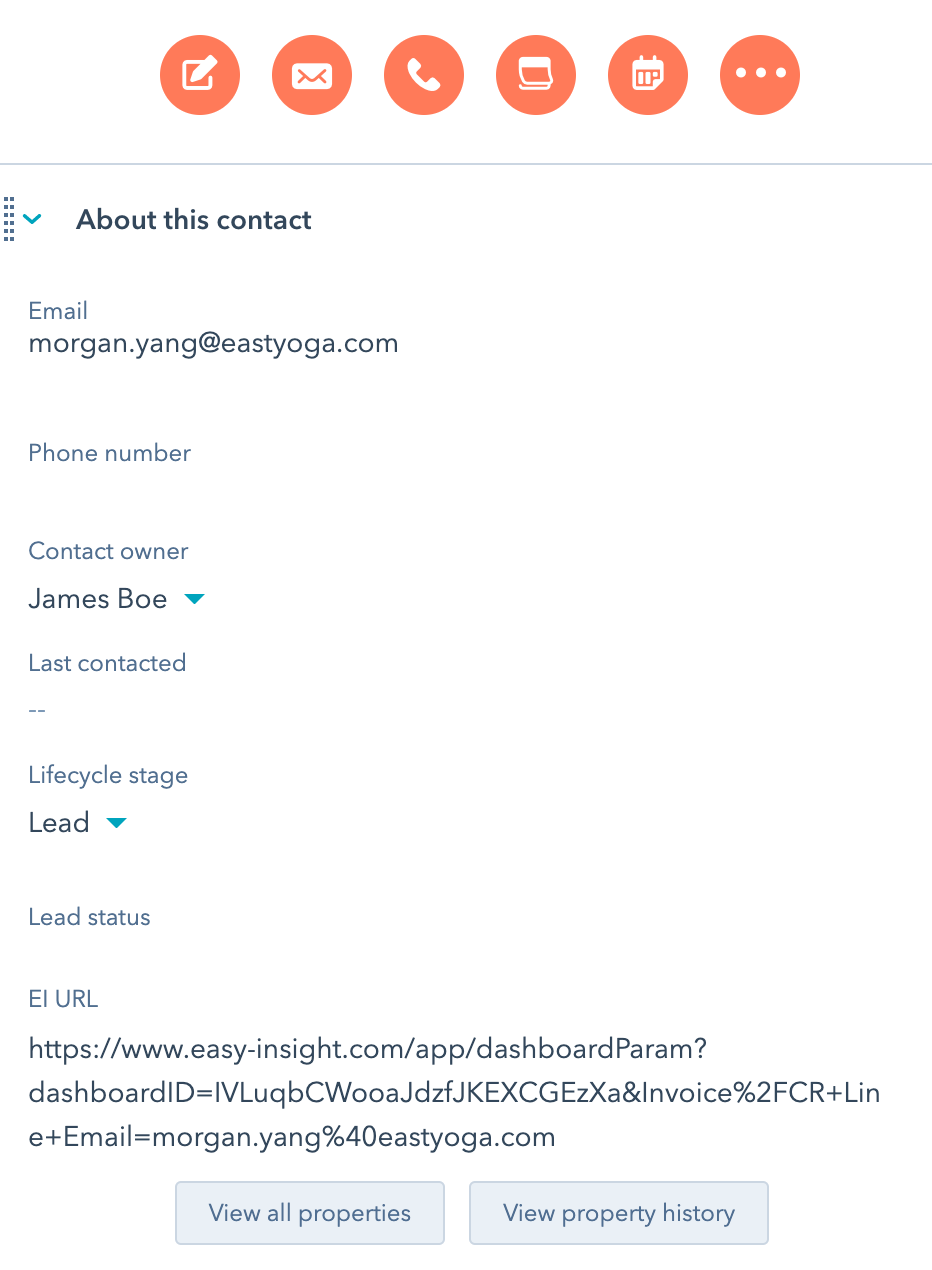
Which when clicked pulls up a report filtered to that contact:
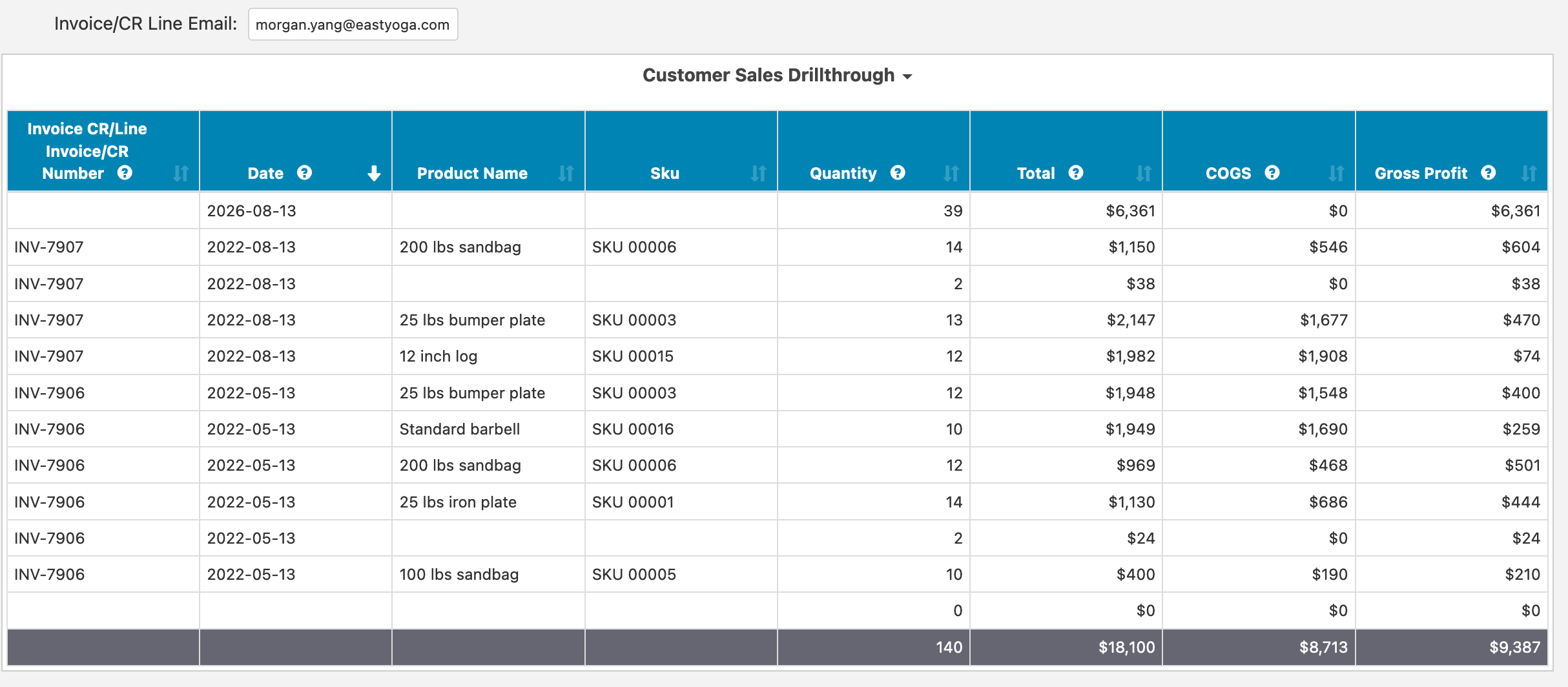
Easy Insight's prebuilt templates for DEAR, Katana, Cin7, and Unleashed include a default customer dashboard for use in dashboard links. You can also build your own custom dashboard for links.
If you don't already have a prebuilt template to use and need to create a custom dashboard for a dashboard link, set up your dashboard as normal, but make sure to create a dashboard level filter on the appropriate field. At this point, the main design for dashboard links is around linking by email, so choose the appropriate email field in your data and create a pattern match filter.
After creating your pattern match filter, click on Configuration -> Dashboard Link Configuration:
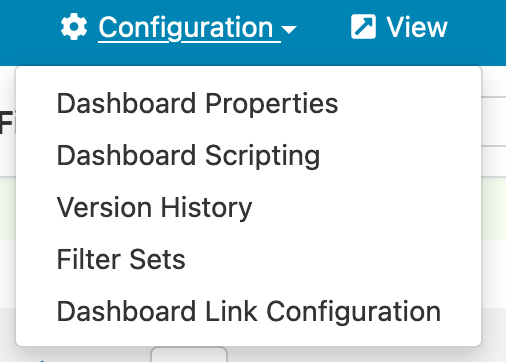
Choose Customer or Product as the dashboard type, then toggle your pattern match filter as On to make it the filter used in the dashboard linkSave, and save your dashboard.
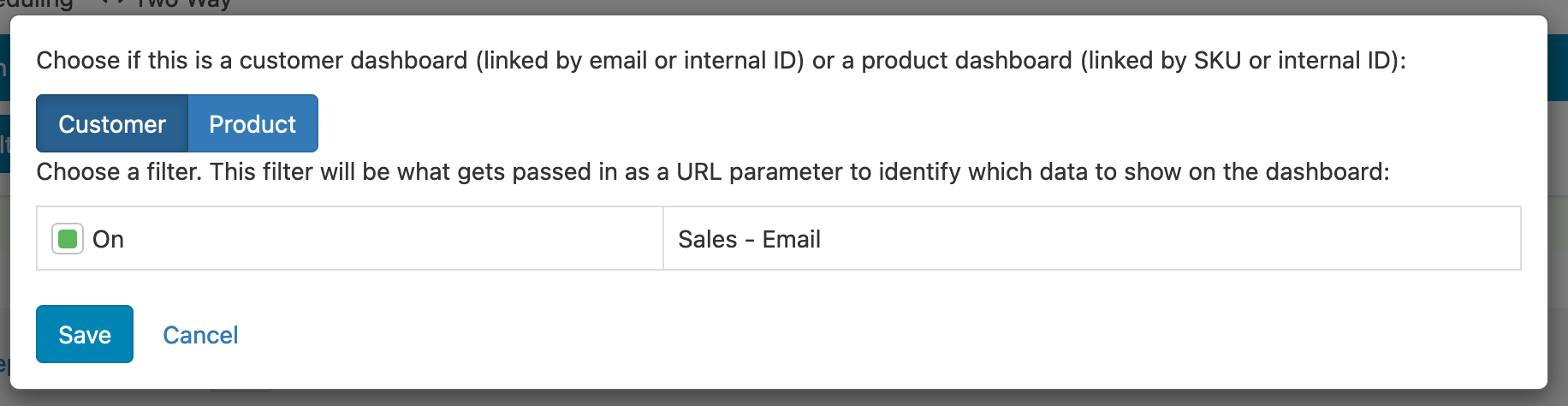
If your CRM isn't yet connected to Easy Insight, make sure to create the connection before you move on to the next step. You'll also want to create a custom Contact field that you'll use for saving the URL to the Easy Insight dashboard. Right now, Easy Insight supports this functionality for the following CRMs:
Next, go to Dashboard Links under Two Way, https://www.easy-insight.com/a/two_way/dashboard_links. Click on Add Dashboard Link:
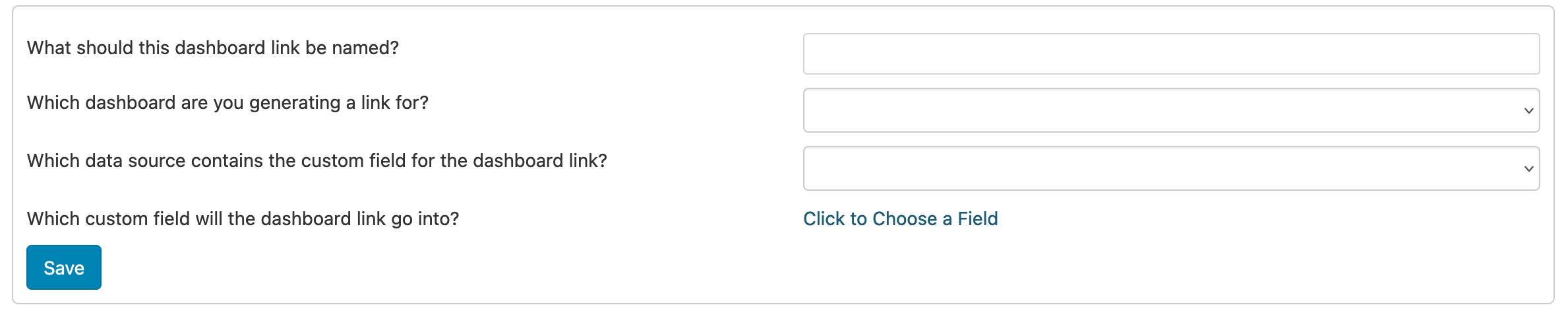
Give your dashboard link a name for internal reference, choose the dashboard for the link, choose the data source you'll be updating with the link, and choose the custom field on the data source. Once fully configured, you can save the dashboard link.
Once saved, you can Run to update all records with the link. You can also click Schedule to set up a recurring schedule for ongoing updates.