This section provides specific tips and tricks around building reports on your Cin7 Core data. You can find our general guidance on building your own reports under Report Basics.
Easy Insight pulls over most of Cin7 Core's data at this point, so when you're creating your own report, it can be a little overwhelming when you do Choose Field:
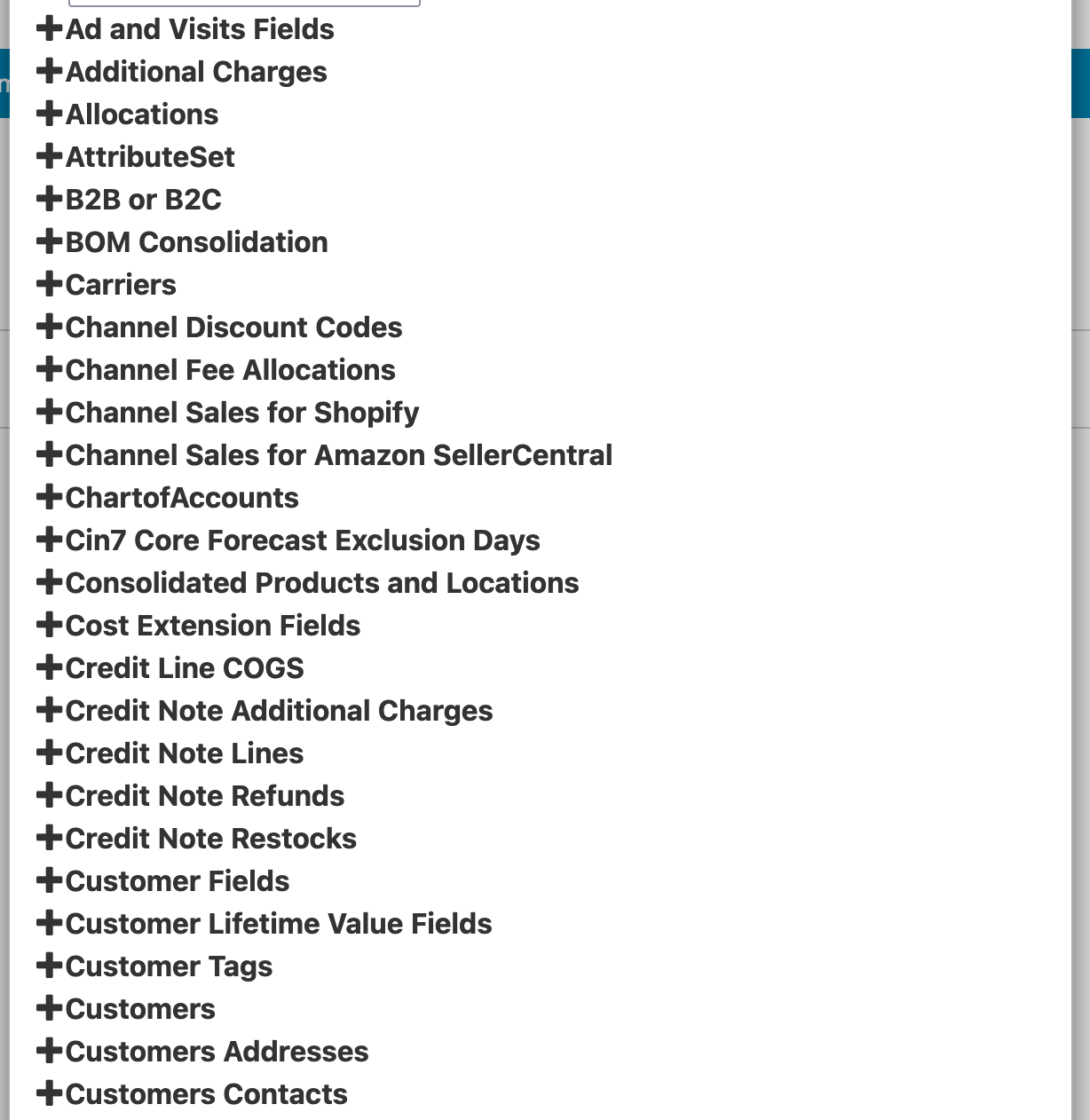
Since the Cin7 Core connection has a huge number of folder and fields, it can be helpful to use the Recommended Fields section to pare the list down:
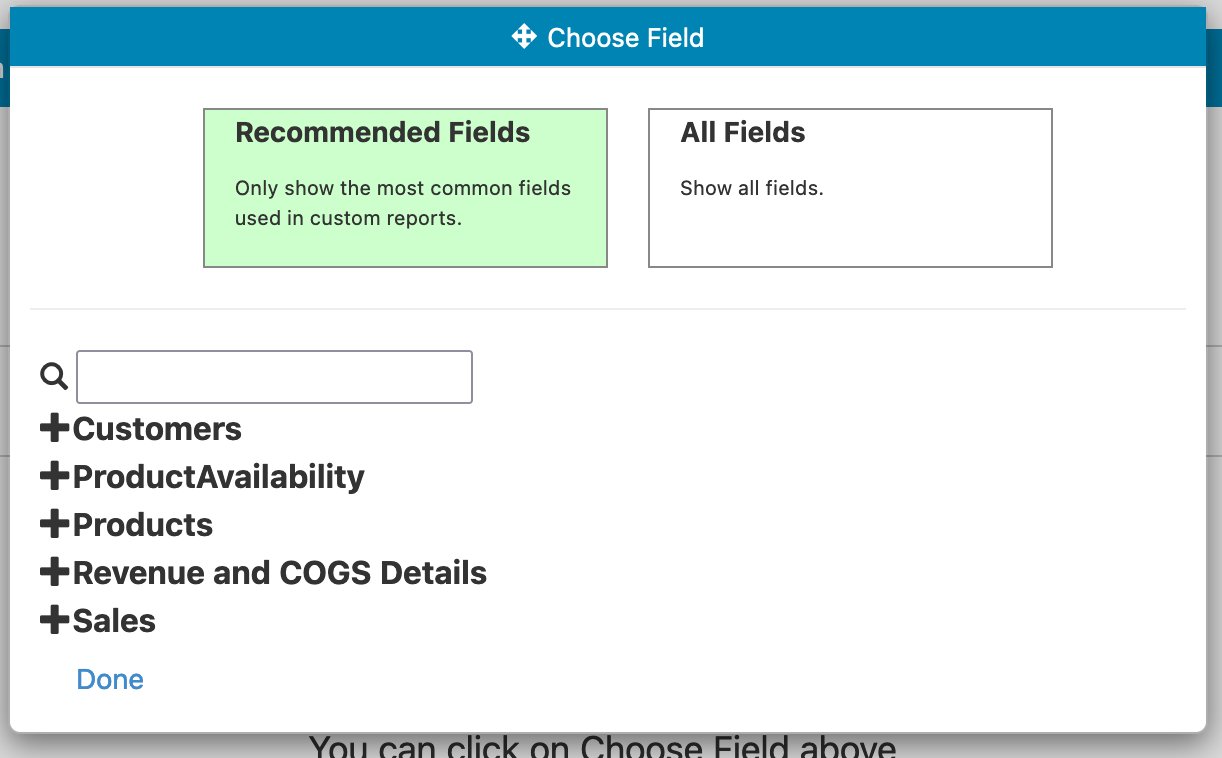
You can also customize the list of fields shown in Recommended Fields. For more information, see Recommended Fields.
The Revenue and COGS Detail folder is one of the most important to be aware of. The fields in this folder wrap up a lot of complicated logic in order to provide you with accurate reporting on COGS, gross and net profit, and more. These fields combine data from your sales invoices and your sales credit notes. They also include additional charges, charges and links to related dropship purcase orders, and your actual shipping cost and channel marketplace fee metrics if connected.
Here are some of the other most useful folders to be aware of:
When building reports, you can add fields from different folders and Easy Insight will automatically connect the data. For example, you might add Customer Name, Customer SalesRepresentative, and Revenue and COGS Details Total Sales to show the invoiced total by customer and sales representative.
As a first example, if you want to set up a table of product name, total sales, gross profit, available quantity, and on order quantity filtered by product tag and invoice date, you would do the following:
If you want to adjust a particular field, you can click on the green field dropdown and do Edit the Field to adjust properties. For example, you could rename Gross Profit to GP through the field editor. You could also change it to include cents in the display by changing the Maximum and Minimum decimal points in the field editor.
You can save your report with the Save button in the upper left of the report editor. Once saved, the report will appear in the report list under your Cin7 Core data source.
You can create a wide range of other possible reports in Easy Insight beyond simple lists. If you click on the List button in the report editor, it will pull up the list of possible reports you can use:
Examples of what you might create include:
For more information on report types, see Report Types.
For more information on filtering, see Filter Basics.
Easy Insight has rich capabilities around creating custom calculations. Custom calculations might include:
For more information on creating custom fields, see Scripting.