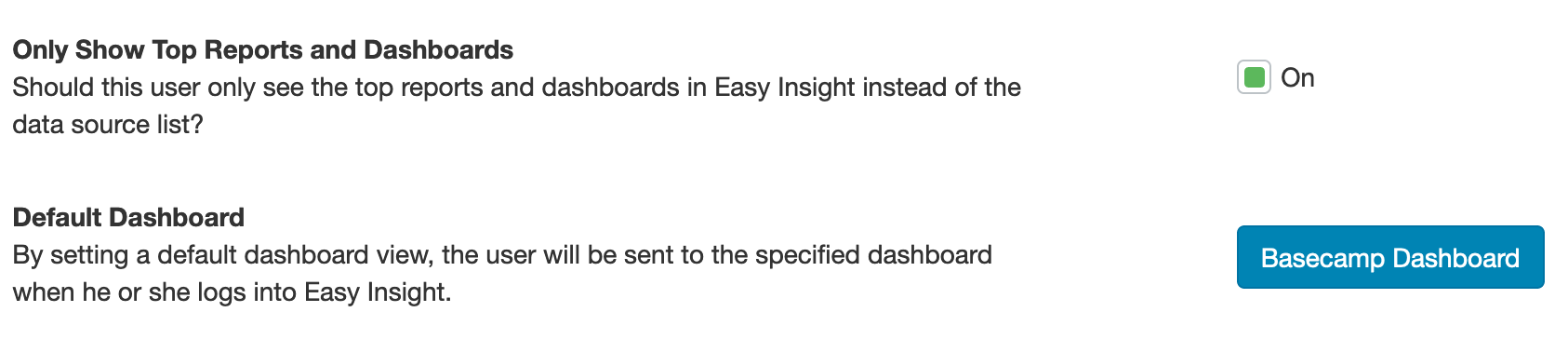You can add, edit, or remove users on your account from the Users page under Account Settings:

There are three main types of users.
Click on the 'Create User' link, then choose the type of user you wish to create. This click will take you to the new user screen:
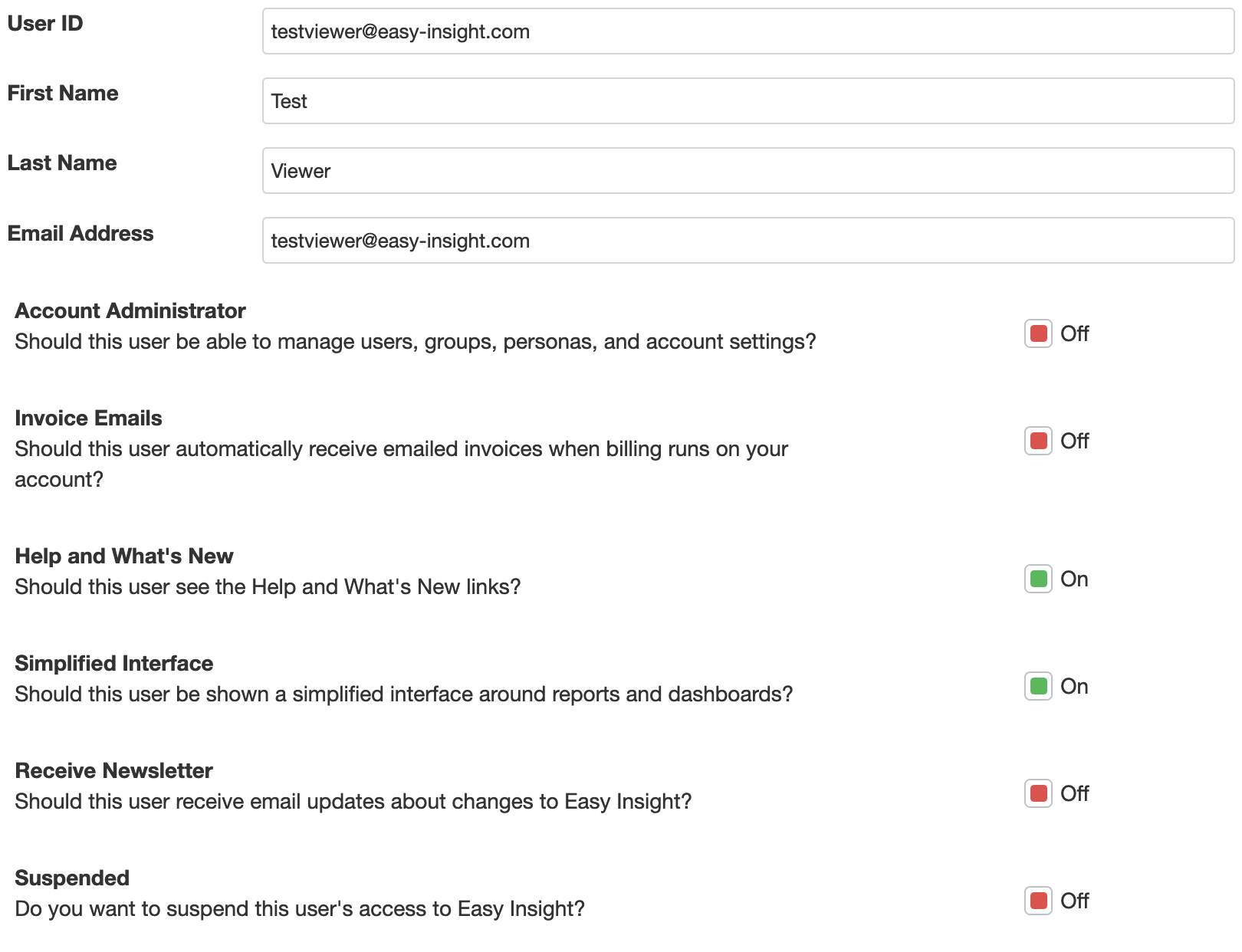
You can control which particular data a user is able to access using Personas. When you select a persona for a user, you can then associate particular filters to the user. When he or she looks at reports in Easy Insight, these filters will be automatically applied behind the scenes to everything the user sees:

The different Groups in your account are shown in list form, with the option to add the users to each. If you check the "Should this user only see reports and dashboards part of groups they belong to?" checkbox, users will only see reports, dashboards, and data sources that are part of groups that they themselves are part of.

If you check "Only Show Top Reports and Dashboards", the user will only see those top reports and dashboards when he or she logs into Easy Insight. This setting can be useful for making sure that a viewer only sees a particular dashboard and not any additional links that may be confusing.
If you specify a default dashboard, the user will be redirected to the selected dashboard when he or she logs into Easy Insight: