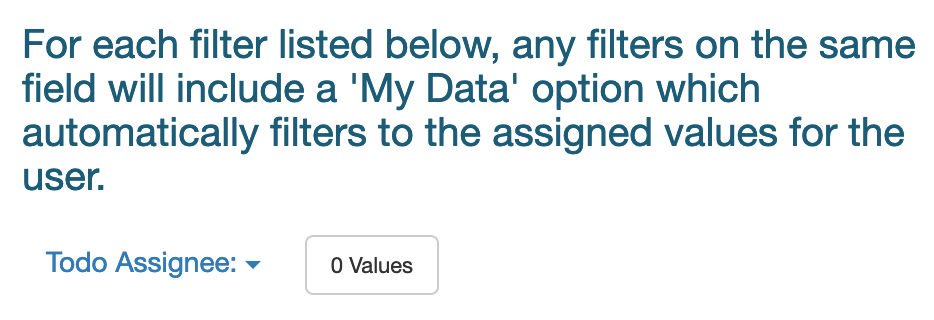Persona enable you to control which particular data users can see on their reports. Instead of creating a separate report for each user, filtered by a particular value, you'll want to take advantages of personas.
You can add, edit, or remove personas on your account from the Personas page under Account Settings:

A persona will contain one or more filters. The key to remember is that even though you're creating filters for the persona, you don't want to populate them at the persona level. Instead, you'll use the persona as a template and populate filters at the user level.
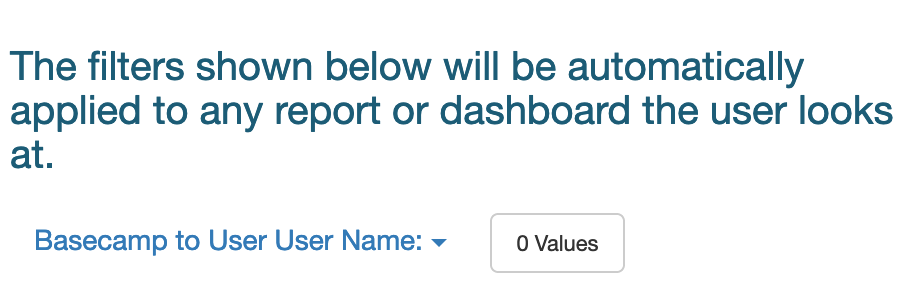
With this example of the filter on 'Basecamp User to User User Name', we leave the filter set to 0 values at the persona configuration level. When we then actually assign a user to this persona, as shown below:

We then set the value for the persona in the user edit page. In this example, Kevin Tillman will now only see data for projects that he's part of in Basecamp.
You can also create 'My Data' filters through personas. A normal filter in a persona will automatically be applied to cut off the user from seeing anything outside of the scope of that filter. A 'My Data' filter will instead provide a 'My Data' option in any appropriate filter on the report or dashboard, allowing the user to look at his or her own data, but also still allowing them to see everything else.