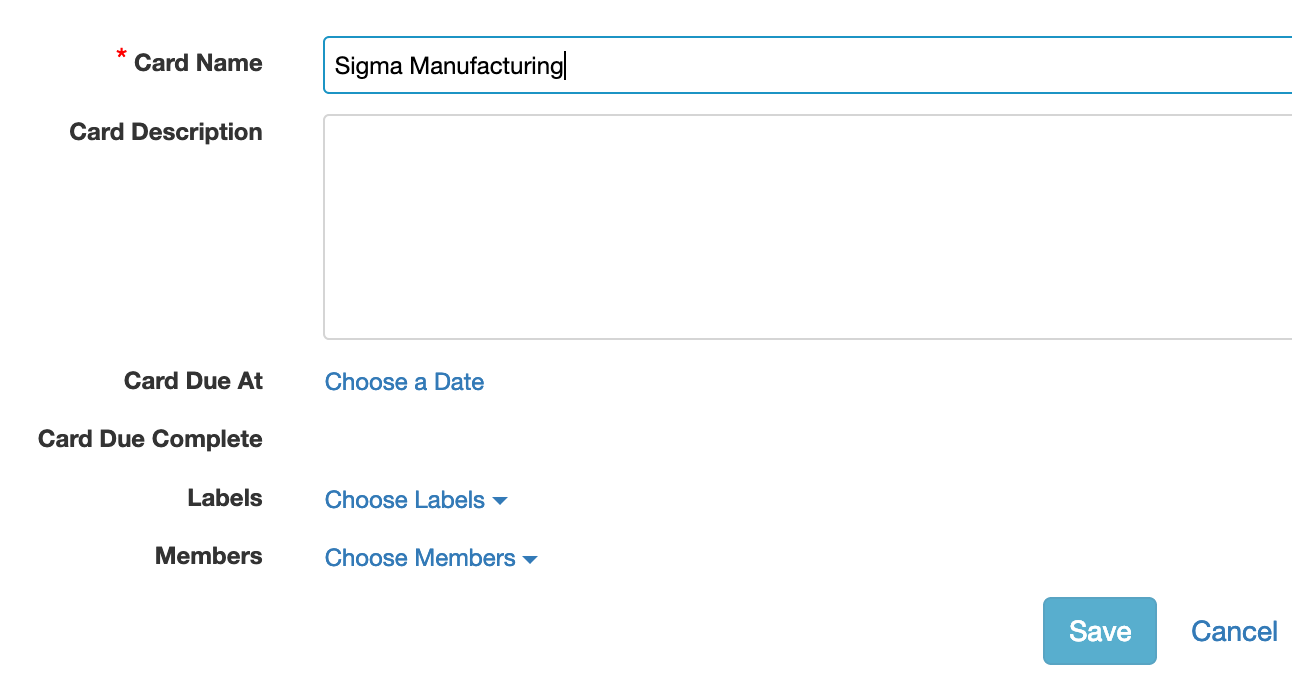Integrations enable you to click on a value and create a new value in another system. For example, you could click on a Sample Data opportunity and create a Trello card.
First, click to the Integrations page through Two Way -> Integrations. Click on Add Integration:
You'll need to name the integration, then specify which data source you're copying from and to. After choosing the from source, you'll need to choose the specific child source that you're basing the add off of--with our initial example, you would choose Sample Data, then Sales. After choosing the to source, you'll need to again choose the specific child source you're creating--for Trello, you would then choose Cards.
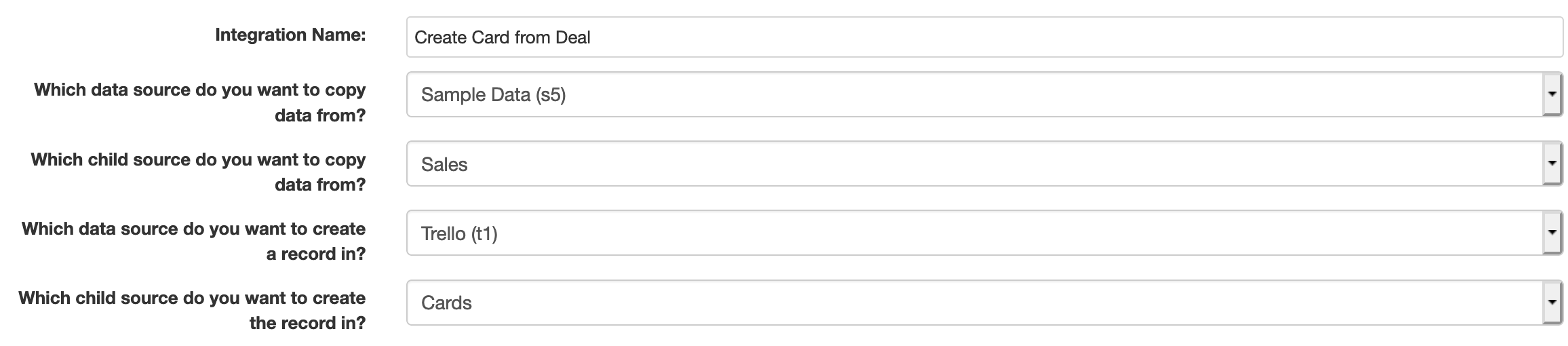
After you've chosen the sources, you'll need to specify the field mappings. For each field, you can choose to Leave Blank or Default, Assign a Value from the Source, or Assign a Fixed Value. Keeping with our ticket to card example, we might pass in the ticket subject as the card name, set the board/list to a specific 'Backlog' to put the card into to start, and set a custom field on the card to include the opportunity ID.

You can choose one or more fields to use in checking to see if the data is already present in the target system. Using our above example, we only want to create a new card if there isn't already a value matching the opportunity ID, so we'd select Opportunity ID as a key field.
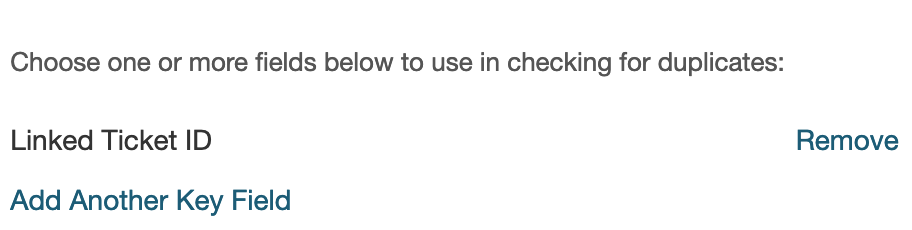
You can save your integration by clicking on the Save button in the upper left. Once you've saved the integration, any report containing the necessary fields will allow you to run the integration. For example, in the list of tickets shown below, you can click on the gear icon next to the ticket name and choose 'Create Card':
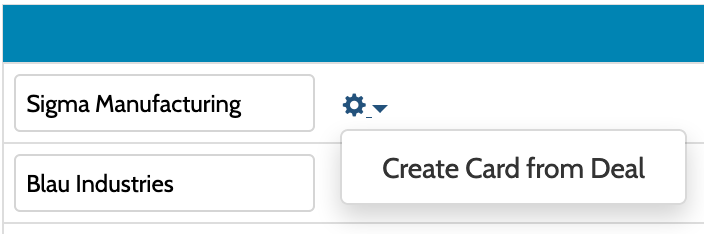
After the integration runs, the edit window for the newly created target will pop up: