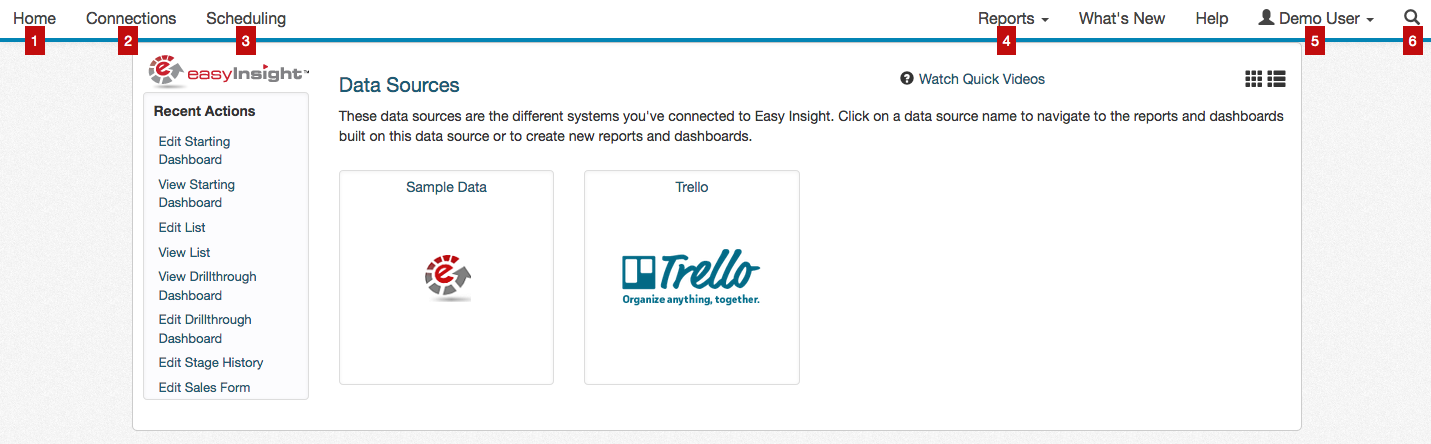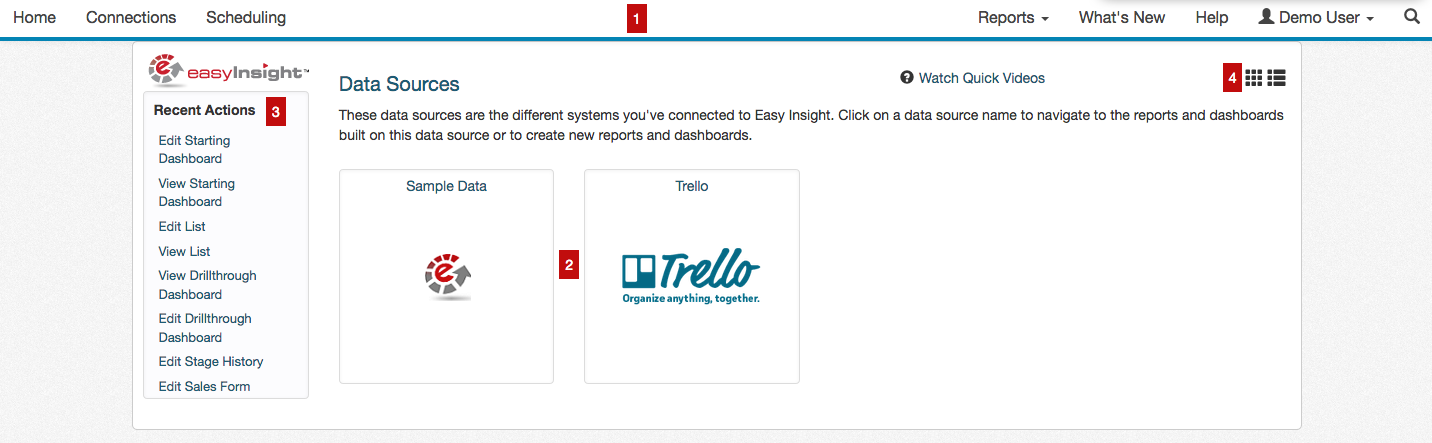1
Access Home - takes you to the main screen of Easy Insight, your list of data sources and reports. From this screen, you can create reports and dashboards, view and edit existing reports and dashboards, and manage your existing data sources.
2
Set Up Connections - takes you to the screen for creating new data sources. You'll use this screen to connect Easy Insight to your data.
3
Access Scheduling - takes you to the screen for setting up recurring emails of reports and dashboards as well as refreshing your data sources.
4
Access Reports - provides you with a simplified dropdown of the top reports and dashboards on your account.
5
Go to Account Settings - takes you to the set of screens for managing your account settings, adding users and groups, and configuring data level security.
6
Search - gives you a quick way to search for and navigate to a specific report or dashboard.
1
Top Nav - your top navigation options as listed above.
2
Data Sources - your list of data sources. Click on a data source to navigate into the report list for that data source to create, edit, or view reports and dashboards on that data source.
3
Recent Actions - a convenience list of recent reports and dashboards you've viewed or modified. You can click on the links to take the same action again.
4
View Toggle - allows you to flip between the list of data sources as shown in the screenshot with a table view. The table view enables you to sort and delete data sources.