Have multiple Shopify storefronts, multiple DEAR Systems accounts, or multiple identical Smartsheet tables? A federated data source is a data source which combines multiple data sources with the same data model, enabling you to create reports and dashboards that span all of those connections. In contrast, a combined data source combines multiple data sources that have different data models--for example, combining Shopify with Xero. However, you might join multiple Shopify connections into a single federated source, then use that federated source in a combined data source in combination with Xero.
To create a federated data source, go to the Connections page and click on the 'Combine Sources' connection:
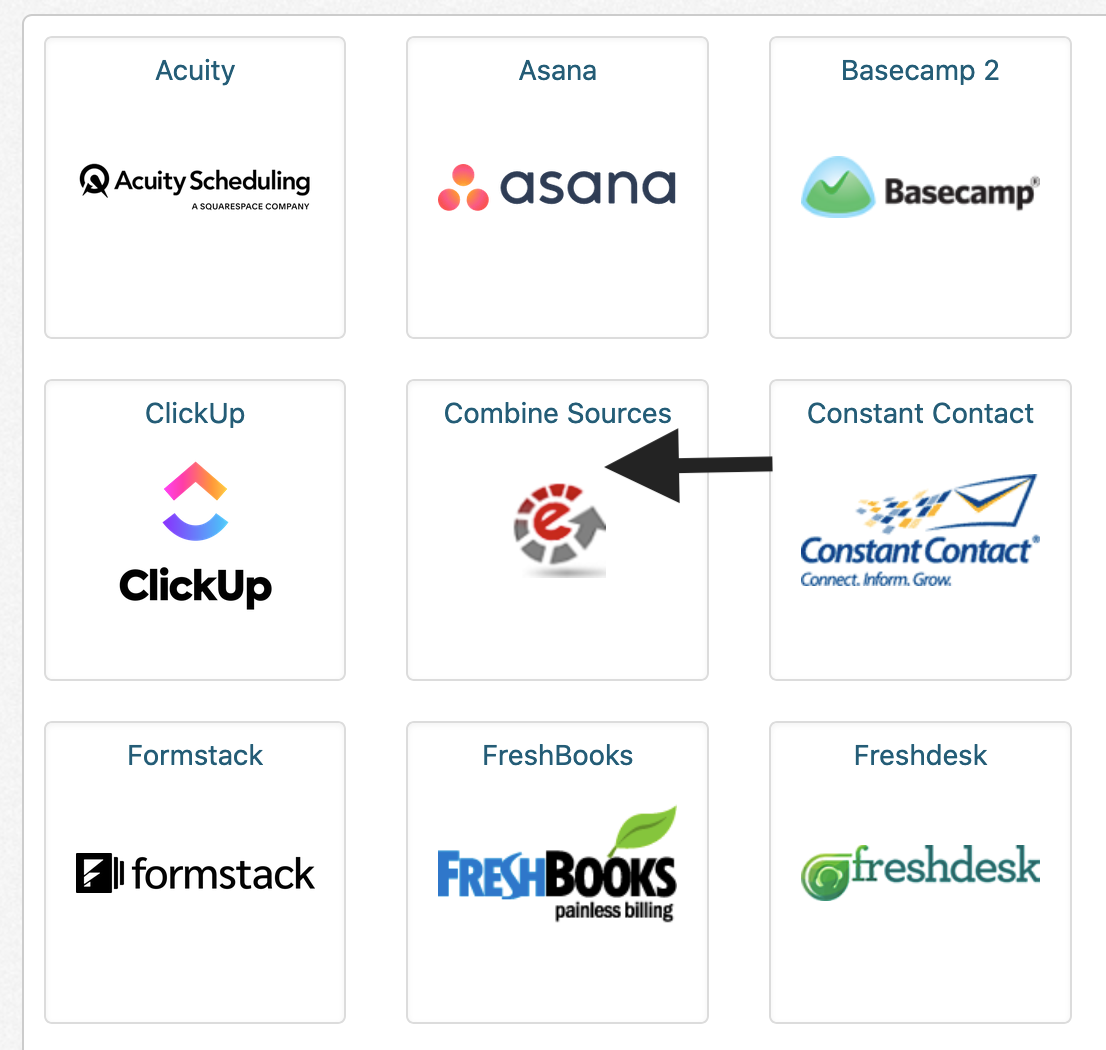
From here, you'll be prompted to either Join Different Sources or Federate Similar Sources. Choose Federate Different Sources to create a new federated data source:
You'll be prompted to choose one data source to use as a starting point and to name your federated data source:
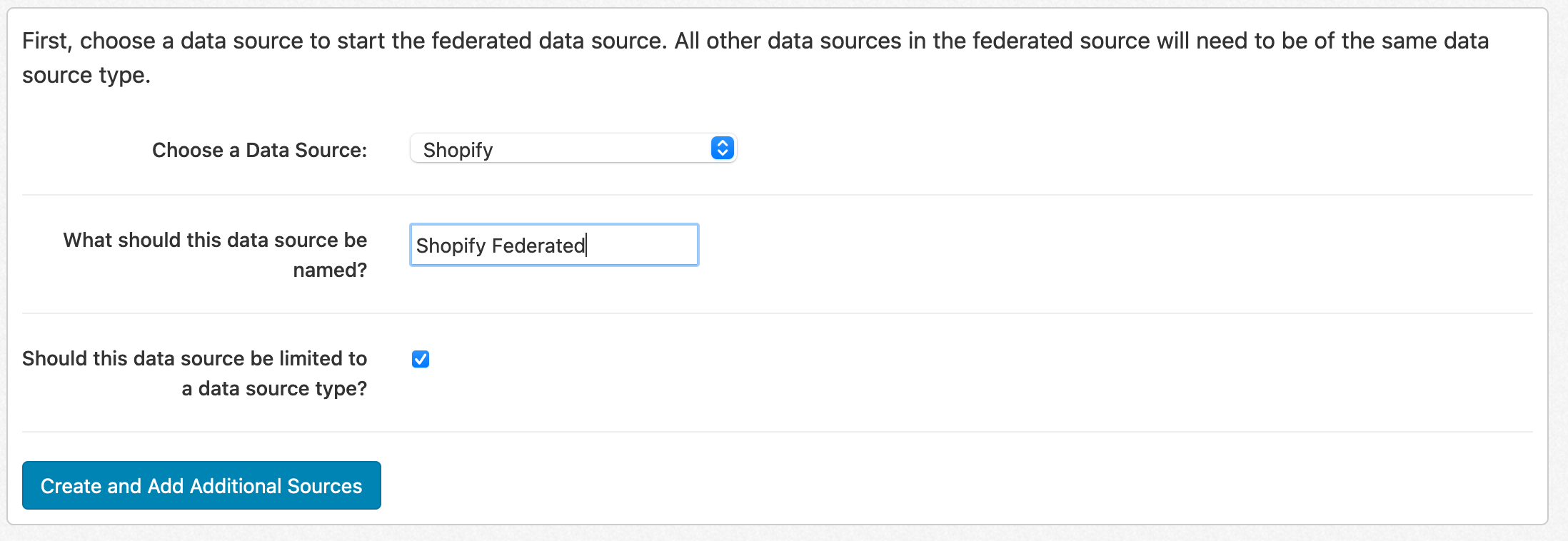
Next, you'll be prompted to choose which other data sources to include with the federated data source. You can also choose to define a field with a value per data source, helping to differentiate data from one source to another. For certain connections, this field will automatically populate with values based on what's pulled over from the connection. For example, with Shopify, DEAR Systems, and Xero, the appropriate company/account identifier will automatically come across.
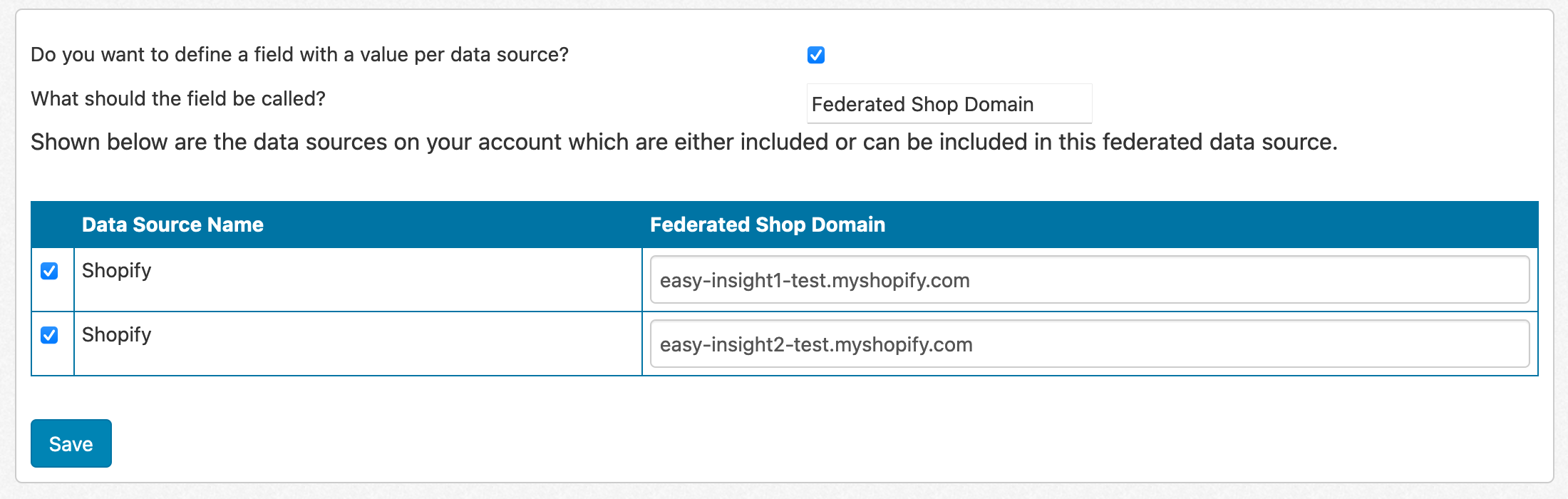
Once done, click Create and you'll be redirected to your newly created federated data source.
You might have a prebuilt dashboard defined that you want to move up to your federated data source. To do so, click on 'Copy Reports and Dashboards to Federated' from the federated data source page. This will copy the reports and dashboards from the selected child source up to the federated source, saving you from having to recreate the reports and dashboards.
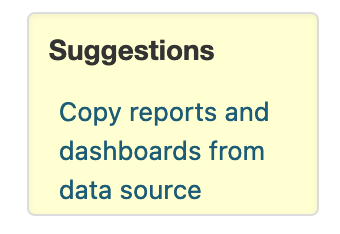
To add or remove child sources from the federated data source in the future, click on Configure the Data Source -> All Configuration Options -> Manage Federated Source.